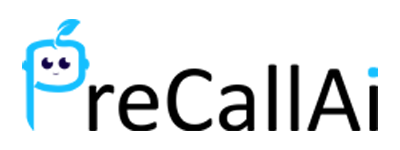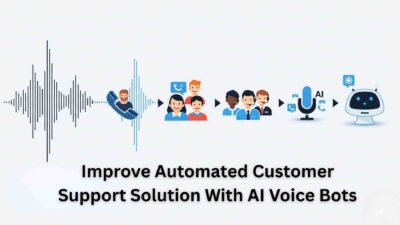Introduction
Learning how to automate outbound calls in today’s competitive business landscape has become essential for scaling sales operations efficiently. By integrating GoHighLevel with PreCallAI, businesses can create a powerful automated calling system that reaches prospects at the right time with personalized messages. This comprehensive guide will walk you through the entire process of setting up this automation to streamline your sales efforts.
Table of Contents
Why Should You Learn How to Automate Outbound Calls?
Before diving into the technical setup, it’s important to understand the benefits of call automation. Manual dialing is time-consuming and often inefficient, leading to missed opportunities and inconsistent follow-ups. Automated systems ensure that every lead receives timely contact while freeing up your sales team to focus on closing deals rather than making initial connections.
Prerequisites
To successfully implement this automation, you’ll need active accounts with both GoHighLevel and PreCallAI. Additionally, ensure you have access to voice cloning services like ElevenLabs and Cartesian for creating natural-sounding automated calls.
Step 1: Setting Up Your Dialers
Begin by logging into your PreCallAI account and navigating to the Dialers section. Create one or more dialers based on your specific calling requirements. Each dialer can be configured for different types of campaigns, allowing you to segment your outreach efforts effectively. Consider factors such as call timing, target demographics, and campaign objectives when setting up multiple dialers.
Step 2: Creating Contact Segments
The next crucial step involves creating segments within PreCallAI. Navigate to the Segments section and create a new segment for your target audience. This step is mandatory as segments define which contacts will receive automated calls. Add your contacts to the appropriate segment, ensuring that all necessary contact information is complete and accurate. Proper segmentation allows for more targeted and effective calling campaigns.
Step 3: Configuring Your AI Assistant
After organizing your contacts, create an AI assistant that will handle the automated conversations. Access the integration options within PreCallAI to connect with ElevenLabs and Cartesian for voice cloning capabilities. These integrations enable your AI assistant to use natural-sounding voices that can significantly improve call engagement rates. Configure the assistant’s conversation flow and responses to align with your brand voice and sales objectives.
Step 4: Campaign Creation and Setup
With your assistant configured, create a new campaign in PreCallAI. Fill in all necessary campaign details, including call scripts, timing preferences, and target objectives. Most importantly, enable the Automation option to ensure seamless data synchronization between PreCallAI and GoHighLevel. This synchronization is crucial for maintaining consistent contact information across both platforms.
Step 5: Establishing the Integration
Navigate to the Integration section in PreCallAI and connect your account with GoHighLevel. This connection enables data flow between the two platforms and allows GoHighLevel to trigger automated calls based on specific actions or events. Ensure that the integration is properly authenticated and tested before proceeding to the next step.
Step 6: Creating GoHighLevel Workflows
Open your GoHighLevel account and navigate to the Automation section. Create a new workflow from scratch to define how and when automated calls should be triggered. This workflow will serve as the bridge between your CRM activities and automated calling campaigns.
Create a workflow starting from scratch.
Click “Add new trigger” to define what actions will initiate automated calls. GoHighLevel offers various trigger options such as “Contact created,” “Contact changed,” or custom events. Choose the trigger that best aligns with your sales process and customer journey.
After selecting your trigger, add filters to ensure calls are made to the right contacts at the right time. Click “Add filter” and select “Has tag” to create tag-based filtering. Create and assign specific tags to contacts who should receive automated calls. This filtering system prevents unnecessary calls and ensures your automation targets qualified prospects.
Step 7: Connecting PreCallAI Through Discover
Return to your workflow and click the plus button to add a new action. Select the “Discover” option, where you’ll find all your connected integrations, including PreCallAI. Choose PreCallAI from the list and select the action that matches your requirements, such as “Make a phone call with automation campaign.”
Step 8: Configuring Segment Integration
To properly connect your workflow with PreCallAI, you’ll need to retrieve your Segment ID. Return to the Segments section in your PreCallAI account, locate the specific segment you want to use, and copy its unique ID. Paste this ID into the corresponding field in your GoHighLevel workflow.
Ensure that the tag specified in GoHighLevel matches exactly with your segment configuration. Avoid adding extra details or modifications, as the Segment ID will automatically handle the proper selection of contacts. For personalization, configure the system to include contact information such as first name, last name, and email address.
Step 9: API Authentication
Secure API integration is essential for reliable automation. Navigate back to the Integration section in PreCallAI and access the REST API options. Copy your existing API key, or create a new one if necessary. Paste this API key into the appropriate field in your GoHighLevel workflow to authenticate the connection between the two platforms.
Step 10: Saving and Testing
Save your workflow action and then save the entire workflow using the save button located in the top right corner. Your workflow will initially remain in draft status, allowing you to make any necessary adjustments before going live. Test the integration with a small sample of contacts to ensure everything functions correctly.
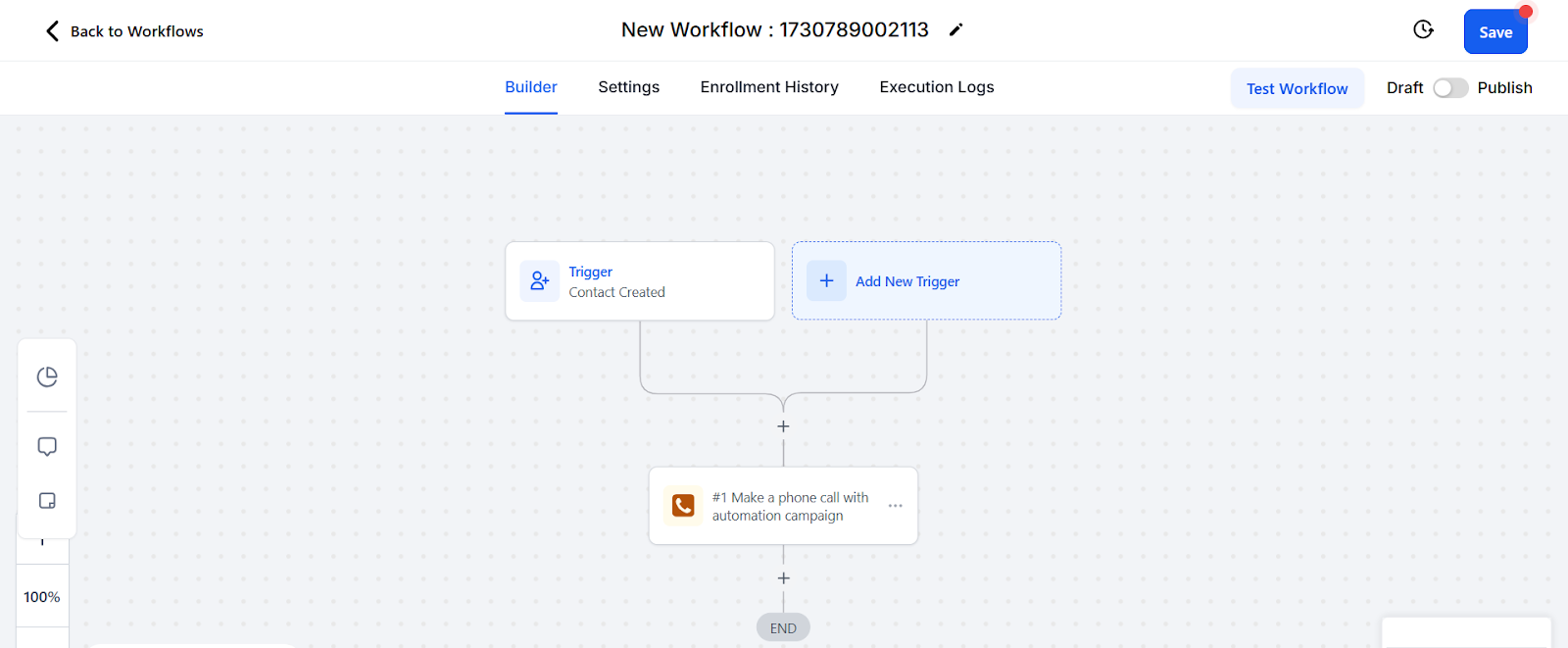
Step 11: Publishing Your Automation
Once you’ve verified that your automation works as expected, enable the Publish option to activate your automated calling system. When published, the system will automatically execute calls based on your defined triggers and filters. Monitor the initial performance closely to identify any areas for optimization.
Best Practices for Success
To maximize the effectiveness of your automated calling system, consider implementing these best practices:
Timing Optimization: Schedule calls during hours when your target audience is most likely to answer. Avoid early morning, late evening, or weekend calls unless specifically relevant to your industry.
Message Personalization: Leverage the contact data integration to create personalized call experiences. Use the contact’s name, company information, or previous interactions to make conversations more relevant.
Compliance Monitoring: Ensure your automated calling practices comply with relevant regulations such as TCPA, GDPR, or other applicable laws in your jurisdiction.
Performance Tracking: Regularly review call metrics, response rates, and conversion data to identify opportunities for improvement.
Troubleshooting Common Issues
If you encounter problems with your automation, check these common areas:
- Verify that API keys are correctly copied and pasted
- Ensure segment IDs match between platforms
- Confirm that contact tags are properly assigned
- Check that workflows are published rather than remaining in draft status
Conclusion

Automating outbound calls using GoHighLevel and PreCallAI creates a powerful sales engine that can significantly improve your team’s efficiency and effectiveness. By following this systematic approach, you can establish a reliable automated calling system that nurtures leads, schedules appointments, and drives revenue growth.
The key to success lies in proper configuration, thorough testing, and continuous optimization based on performance data. With this automation in place, your sales team can focus on what they do best – building relationships and closing deals – while the system handles the initial outreach and qualification process.
Remember that automation should enhance, not replace, human interaction. Use these tools to create more opportunities for meaningful conversations that ultimately drive business growth.